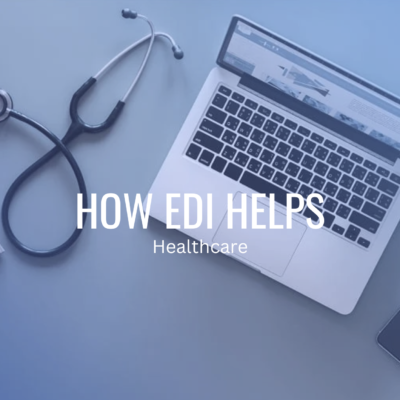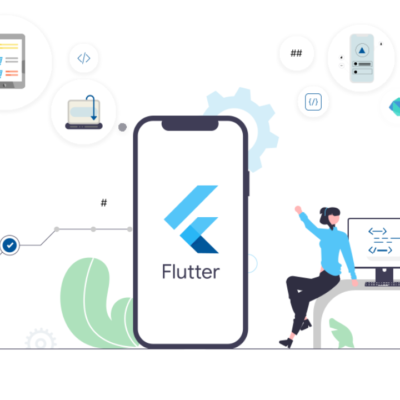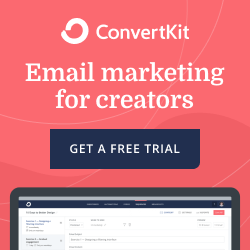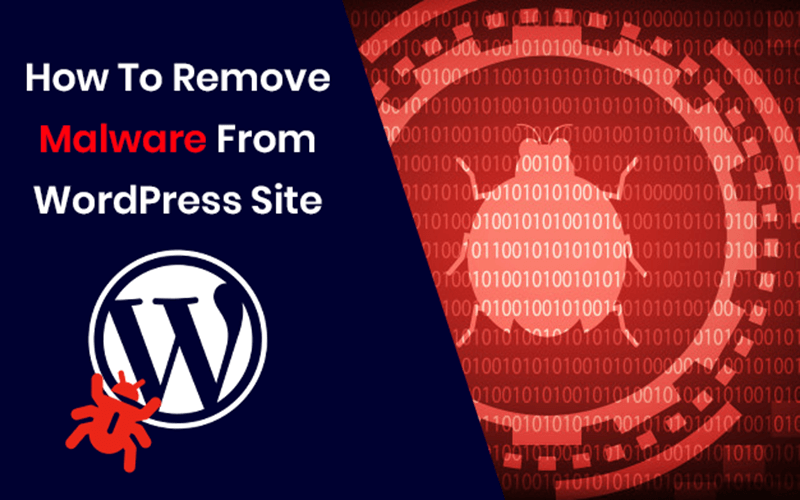
How To Remove Malware From Your WordPress Site: A Complete Guide
WordPress is a renowned platform for websites and it is quite natural that it attracts a lot of attention to hackers and their Malware. When it comes to WordPress, Malware is the biggest concern because it affects your website in various ways.
So it is essential for you to know how to remove Malware from WordPress site. The term Malware stands for the contraction of malicious software which is harmful to programs and files that can compromise a system.
It tends to affect your website on every level that is it is essential to know what changes your website can undergo when it is hacked by Malware. It can damage your networks, servers, computers, and websites.
There are several ways to hack your WordPress website, a hacker may target your WordPress core files. They can also find a way to upload malicious codes in the upload folder of your file manager.
The malware code or bad code on your website affects the entire health of your website. In this blog post, I am going to share about Malware, how it affect your WordPress website and how you can remove it.
Suggested Read: – How To Secure WordPress Site From Hackers
What is Malware?
Malicious software or Malware is a program file that is harmful to a computer user. Types of Malware can include computer viruses, worms, spyware, and Trojan horses.
These types of malicious programs can perform a variety of different functions such as encrypting, stealing, deleting sensitive data, altering or hijacking core functions and can encrypt your computer activity without asking for their permission.
There are different types of Malware that contain unique characteristics and quality. Let’s have a quick discussion about some common types of Malware.
Common Types of Malware
1. Trojan Horse
A trojan is one of the most dangerous malware which is designed to appear as a legitimate program to gain access to a system. Once Trojan enters in your system, the attackers can easily get all unauthorized access which can be harmful to your site.
2. Virus
It is the most common type of Malware that attaches to another program. It is usually inadvertently by the user and replicates itself by modifying other computer programs and contaminate them with its bits of code.
3. Worms
These types of Malware are similar to viruses. They are self-replacing to spread to other computers over a network, mostly causing harm by destroying files and data.
4. SpyWare
Spyware secretly collect your data and information on the device and observe their activity without their knowledge and reports it to the software’s author.
5. Adware
Adware is designed to throw advertisements up on your screen within in web browser. It is used to track browser and download history of a user with the intent to display banner advertisements or pop-ups that attract users into making a purchase.
6. Ransomware
This type of Malware is designed to infect your system and encrypt the data. Basically, it locks you out on your device or system and encrypts your files. After that cybercriminal forces you to pay a ransom to get them back.
7. Keylogger
Keylogger is also known by the name of system monitors, it records all your keystrokes on the keyboard and store all the gathered information and sends it to the attacker. The attacker is always seeking sensitive information like your user id, password or credit card details.
8. Rootkit
A rootkit is build to obtain administration-level access to the user’s system. Once it installed, it gives privileged access to the system.
9. Malicious Cryptomining
Malicious cryptomining is also known as drive-by mining or cryptojacking which is usually installed by a Trojan. It allows cybercriminals to use your computer to mine cryptocurrency like Monero or Bitcoin.
Top Reasons of Spreading Malware in Your System
There are different reasons which might be responsible that your computer is infected with Malware. Here some of the most common examples:
- Your system can be infected by downloading free software that secretly contains malware.
- Visiting a site that is infected with Malware.
- By Downloading legitimate software that is secretly bundled with Malware.
- It can also spread by clicking a fake pop-up window or error message.
Suggested Read: – WordPress Myths That You Need To Know
How to Detect Malware on Your System
You cannot predict when your system is going to be infected with Malware. There is some kind of warning signs indicating that your laptop or PC is suffering from Malware issue.
1. The Hijacking of Search Engine and Home Page
Have you ever think why your home page automatically redirects to some other website? Or your default search engine is now being some other search engine that you never recognize or heard. These are the signs of some kind of malicious activity on your computer which can harm your data.
2. Pop-Ups
When your site got infected by Malware, you will see some kind of notorious pop-up on your computer screen. These unnecessary pop-ups are the sign that your site is infected with Malware.
3. Redirect to Different Website Without Warning
Another problem is you might run into is being taken to another site. When you click or type something on your system and it redirects you to a completely different site that hasn’t taken you there before.
4. Unfamiliar Toolbars and Programs
Have you ever wonder where all those unnecessary toolbars come in your browser? They are full of useless buttons and search boxes. These unnecessary toolbars are the sign that your website is infected by some kind of Malware virus and you need to protect it.
5. Your Browser Can’t Load Pages
If your internet is working properly and still your website page won’t able to load than this might not be great news for you. There are high chances that your site got hacked by Malware.
6. Slow Computer Offline and Online
If your laptop or PC is always running slow, whether you are offline or online then you quickly need to check if your system got infected by some kind of Malware issue.
Suggested Read: – How To Increase WordPress Website Speed And Performance
How to Protect Website Against Malware
You might have heard that prevention is better than cure, the same thing goes with Malware. I am going to discuss some of the essential tips which will help you to protect your site with some unwanted guests like Malware.
1. Don’t Trust Online Strangers
There is some kind of social engineering which includes fake profile, fake emails, curiosity-tickling offers, and abrupt alerts all these are the #1 method of delivering Malware. If you don’t have any idea what it is then don’t make click on any of them.
2. Careful Where You Browse
You can find Malware anywhere, but it is commonly in websites with poor backend security, like small, local websites. If you stick to large, reputable websites, you severely reduce the risk of encountering Malware.
3. Double Check Your Downloads
From official storefronts to pirating websites, Malware is often lurking just around the corner. So you need to be careful before downloading, always double-check that the provider is trustworthy or not.
4. Get An Add Blocker
Hackers always use infected pop-up ads or banners to infect your device. You cannot notice which adds are good and which are bad. So for a safer side just block them all with a reliable ad-blocker.
Suggested Read: – Best Practices to Secure And Maintain Website Vulnerabilities
How to Remove Malware From WordPress Site
#1 Backup Your Website
The first and the most important step you need to take is to backup your WordPress website before tweaking its core files. There are two different ways to do this, but it depends on whether or not you are locked out of your website.
If you are not able to log in then you can save a copy of your website’s public_html folder via your hosting file manager or FTP. Let’s have a look at how:
In the File Manager, you need to right-click on the public_html directory and select compress. Once you are done you have to save it to your computer by right-click on the archive and download it.
In FTP, you have to go to the website manager-> Connect and then download the folder by using the same method as used in the file manager. The only difference is you will need to use a client FTP like FileZilla.
But if you still have access to your website you can use plugins like VaultPress, UpdraftPlus, or Backup Buddy to save your time.
Suggested Read: – How to Backup WordPress Site Step-by-Step Guide
#2 Download The Files And Examine The Backup
Once you take the backup, you need to download it to your computer and double click the zip file to open it.
WordPress Core Files
Download WordPress from WordPress.org and check the files in the download and then match them to your own. You might not need these files but later you may want them for your investigation into the hack.
Wp-Config.PHP File
It is essential because it contains the username and password to your WordPress database which you can use to restore the process.
.htaccess File
It is invisible and there is only one way to know if your backup folder use FTP program or code editing application.
WP-Content Folder
In this folder you will see three folder: plugins, uploads, and themes. You need to check these folders if you can see uploaded images, themes and plugins.
The Database
You need to have SQL file that is export of your database. You don’t need to delete the database in this process but it is good if you have backup.
#3 Scan Your Computer
As an experienced WordPress developer, I suggest you download your backup by using a file manager or with the FTP then locally running a scan on the backup.
You can use an anti-virus system and a Malware scanner to diagnose and fix issues in your website’s files. If the scan is successful and helps you to remove or locate any issue then you can change your FTP password and can reload the website files.
Suggested Read: – What is WordPress Maintenance? And Why You Really Need It?
#4 Remove Malware Infection
There are a few things that you need to take to remove Malware from your WordPress website. Firstly you need to access the website files through a file manager or FTP.
Then you will need to erase every folder and file in your website directory expect for wp-config.php and Wp-content. Now you will need to open wp-config.php and compare its content with the same file from a fresh installation or wp-config-sample.php that can be found on the WordPress GitHub repository.
Look for suspiciously or strange long strings of code and remove them. Next step you need to take is to navigate to the wp-content directory and perform actions on these mentioned folders:
Themes: You need to delete everything except your theme and check the suspicious code or just remove it altogether if you have saved a clean backup.
Plugins: You need to make a list of your all installed plugins and erase the subfolder. Later you can re-download and re-install them.
Uploads: You have to check every single thing which you have uploaded.
Index.php: After deleting all the plugins you need to erase this file also.
#5 Download New WordPress Copy and Install
You need to re-download and re-upload the content on your website via a file manager or FTP. You need to go to your file manager and make a click on upload files and locate the WordPress Zip file.
After completing the uploading, right-click or press the Extract button and enter a directory name to define the save location. You need to copy everything else besides the Zip file to public_html.
As an alternate, you can also use CPanel’s one-click installer and edit the database credentials in the wp-config.php file to the point it your new installation.
Suggested Read: – Top Reasons Why Your Website Traffic is Going Down [Infographic]
#6 Reset WordPress Password
If your website is running by multiple users, then you need to reset your WordPress password. It is recommended to reset every user’s password, logout every account and to check for any suspicious or inactive user accounts that should be deleted.
Change the passwords into long, randomized strings that can’t be breached by brute from attackers.
#7 Reinstall Plugins
You have to reinstall all your plugins from the WordPress repository or fresh downloads from the premium plugin developers. Never install old plugins and those who are no longer maintained.
#8 Reinstall Themes
Just like plugins, you will also need to reinstall themes from a fresh download. If you customized your theme files, reference your back up files and replicate the changes on the fresh copy of the theme.
Suggested Read: – 5 Most Popular and Best Themes for WordPress Websites and Blog
#9 Upload Images From The Backup
Get your old image files backup to the new wp-content> uploads folder on the server.
You will have to carefully examine every year/month folder and you need to make sure that there are only image files and no javaScript or PHP files or anything else you did not upload to your media library.
#10 Install and Run Security Plugins
You have to install and activate the shield WordPress security plugin by iControlWP. You need to check all its settings. You need to scan the website with Sucuri’s Site check to make sure that you did not miss anything.
You don’t need two firewall plugins running, so you have to de-activate the anti Malware plugin after you have verified the clean website.
Suggested Read: – What is an SSL Certificate? And Why SSL Important for a Website
How to Remove Malware From WordPress Using Plugin
Removing Malware by using plugins is the easiest way for those who can easily afford premium services. WordFence, MalCare, Cerber Security & Anti-Spam, Sucuri, SecuPress, and Clean Talk are some of the best Malware removing plugins.
You can get these plugins from the WordPress plugin repository and need to install the plugin. Then you will need to go to the plugin’s dashboard and need to generate an API key to activate its full features.
When your website integrated with the plugin API service, you need to go to the dashboard->refresh malware scan. It will display suspicious once flagged.
Final Words
Malware can be the biggest issue that can vanish the credibility and trust of your WordPress website. So you need to know what Malware is? What are the reasons for spreading Malware? And how to remove Malware from WordPress site?
First, you need to detect if your website is infected with Malware or not then you need to take steps of its prevention. In this blog, I have discussed everything about Malware and introduce two different ways to remove Malware from WordPress.
With all these actions in mind, you can protect and restore your WordPress website ASAP and can keep future threats at bay.